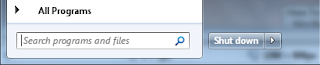
The search feature in windows 7 has been improved so much and so great to use. However, you might be not quite using this feature and would like to know how to disable it.
While i do not recommend users to disable the search feature unless you really don't use it. By turning search feature off, you could save some cpu power and maybe provide your laptop a longer battery life.
This is indeed not a setting for everybody, so think twice before you disable it.
Disable Windows 7 Search:
Click on "start" and select "Control Panel"
In control panel, switch to Small Icons View and click on "Programs and Features"
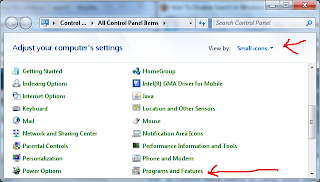
Then in the left panel, click on "Turn Windows features on or off"
In the pop up list, scroll down and uncheck the box next to "Windows Search".
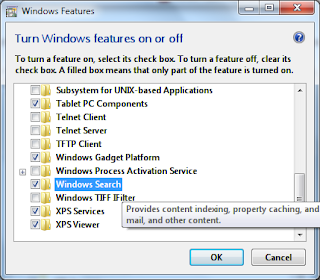
Click yes to mesage asking if you want to continue. Then, click ok and restart.
Once you restarted your windows 7, you will no longer see the Search box in the Start Menu.

If you wan to turn it back on, just simply go back to Turn windows features on or off and re-check the windows search option.



.jpg)









.jpg)

.jpg)


_480x360.jpg)
0 comments:
Post a Comment