You have just installed your fresh windows 7 and don't have any idea what program to install? You probably have installed your windows live messenger, garena game portal, steam, and so on. Your computer can do more than that, if you use it right it can boost your productivity significantly.Today, i have compiled a list of free apps which are extremely useful in your daily life. The apps range from web browser, messaging apps to random productivity apps.
Here we go,
Web browser:
1.
My personal favourite web browser, tons of useful extension, customizable skin, better security. The best overall web browser for my daily usage.
2.
The fastest and speediest web browser ever created. If you are a fan of minimalism and lightning fast web browsing speed, this is the browser for you.
Messenger:
3.
Do you use AOL/AIM, Google Talk, MSN, Yahoo, ICQ, Jabber, or even old-school IRC to chat online. Pidgin covered it all, it also updates on your new email.
4.
Simply the other mullti messenger similar to pidgin. Internet users argue over which is the best, you will have to try them both to see which suit you best.
Player:
5.
Simple video player which support almost all widely known media type. What your windows media player can't run, it will run just fine. You don't need multiple video players anymore but one, that's VLC player.
6.
The old but still good music player which let you organize your song list. Some might stick with iTunes but winamp works great too.
Photo&Imaging:
7.
The best and smoothest photo viewer i ever used. The best magnifying capability i have ever seen. Handy and easy image retouching. Organize your photo in the best way you can.Highly recommended!!!!!
Downloader:
8.
Well, uTorrent is small in size but it still performs no different than any other torrent downloader. Actually it works better sometimes, so why not give it a try if you are a regular torrent user.
Compression:
9.
Forget about winrar or winzip. 7-zip is free and fine. It compatible with multi-file RAR packages, Mac-formatted archives, and even ISO images can all be opened.
Security:
10.
You can keep all your password in one place and track them all easily. It has lots of great plugin to work with your web browsers and programs. It also available for every platform!!
That's all for my top 10 apps, you can download them at once at Ninite.com! Other free apps in ninite are also very good, if you have some extra bandwidth and time, why not try them.
You might have other better recommendation, kindly leave any comments here.
February 28, 2010
February 24, 2010
Save cpu power by disabling the windows 7 search
If you do not realize there is a wonderful search feature or don't know what is a search feature in dows 7. Click "start" and you will notice something similar to this and explore it yourselves.
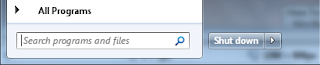
The search feature in windows 7 has been improved so much and so great to use. However, you might be not quite using this feature and would like to know how to disable it.
While i do not recommend users to disable the search feature unless you really don't use it. By turning search feature off, you could save some cpu power and maybe provide your laptop a longer battery life.
This is indeed not a setting for everybody, so think twice before you disable it.
Disable Windows 7 Search:
Click on "start" and select "Control Panel"
In control panel, switch to Small Icons View and click on "Programs and Features"
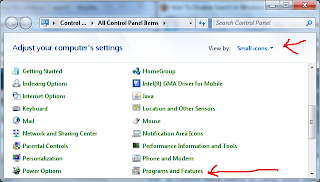
Then in the left panel, click on "Turn Windows features on or off"
In the pop up list, scroll down and uncheck the box next to "Windows Search".
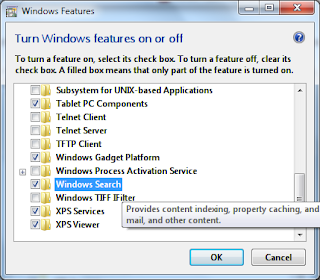
Click yes to mesage asking if you want to continue. Then, click ok and restart.
Once you restarted your windows 7, you will no longer see the Search box in the Start Menu.

If you wan to turn it back on, just simply go back to Turn windows features on or off and re-check the windows search option.
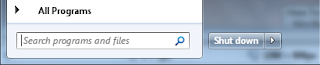
The search feature in windows 7 has been improved so much and so great to use. However, you might be not quite using this feature and would like to know how to disable it.
While i do not recommend users to disable the search feature unless you really don't use it. By turning search feature off, you could save some cpu power and maybe provide your laptop a longer battery life.
This is indeed not a setting for everybody, so think twice before you disable it.
Disable Windows 7 Search:
Click on "start" and select "Control Panel"
In control panel, switch to Small Icons View and click on "Programs and Features"
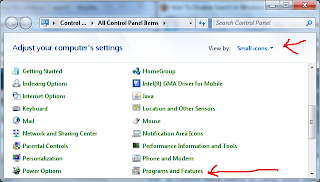
Then in the left panel, click on "Turn Windows features on or off"
In the pop up list, scroll down and uncheck the box next to "Windows Search".
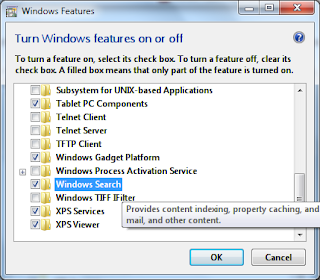
Click yes to mesage asking if you want to continue. Then, click ok and restart.
Once you restarted your windows 7, you will no longer see the Search box in the Start Menu.

If you wan to turn it back on, just simply go back to Turn windows features on or off and re-check the windows search option.
February 21, 2010
Windows 7 productivity tips : Mastering the jump lists
Jump lists is one of the new feature introduced in windows 7. It is one of my favourite features as it saves a lot of time once you get used to it. Every destination or application are just few clicks away after you master it.
Display more items on jump list
Before we go into those great shortcut that you able to do with jump list, lets check out some basic customization.
Instant access to private browsing or bookmarks
Suddenly have the need to browse in private mode ? You don't need to open up a browser and find the button for private browsing. Jump list gives you instant access to open it up. Just right click the browser icon and click "new incognito window" for google chrome. Internet Explorer has this features as well, too bad firefox does not include this feature yet.
Pin outlook/document templates to taskbar
Good news for outlook users who have to email the same thing thousands times. In windows 7, you can create a template document in outlook/any other application and then drag it to the taskbar icon to pin it to the jump list. Then, whenever you need to use it, you can just right click on the taskbar icon to open it up. It will definitely save your time and boost productivity.
Pin folders and searches to the Taskbar
Ability to pin folders to the windows explorer is the biggest time-saver for me. Simply pin your most frequently use folder on the taskbar and right click to access it every time you need to use it. You will find that you save a lot of clicks. However, many people do not realilize you can actually pin a search result on taskbar.
1. Open up the windows 7 search and put in your keyword and drag the icon from the location bar to pin on windows explorer.
2. Next, you should have something similar to this in your windows explorer.
After reading this tips, explore yourselves to find a way you can adapt to use this short cut for your own benefit.
p/s: If you dislike to right click on taskbar icon to call up jump list every time, you can try to go to the taskbar icon, hold your left click and drag it upwards to call up jump list. This is one of the windows 7 gesture.
Display more items on jump list
Before we go into those great shortcut that you able to do with jump list, lets check out some basic customization.
- Right click the taskbar and click "properties"
- Head to "Start menu" tab and then click the customize button.
- At the very bottom of the window, you should be able to select your favourable amount of items in jump list.
Instant access to private browsing or bookmarks
Suddenly have the need to browse in private mode ? You don't need to open up a browser and find the button for private browsing. Jump list gives you instant access to open it up. Just right click the browser icon and click "new incognito window" for google chrome. Internet Explorer has this features as well, too bad firefox does not include this feature yet.
Pin outlook/document templates to taskbar
Good news for outlook users who have to email the same thing thousands times. In windows 7, you can create a template document in outlook/any other application and then drag it to the taskbar icon to pin it to the jump list. Then, whenever you need to use it, you can just right click on the taskbar icon to open it up. It will definitely save your time and boost productivity.
Pin folders and searches to the Taskbar
Ability to pin folders to the windows explorer is the biggest time-saver for me. Simply pin your most frequently use folder on the taskbar and right click to access it every time you need to use it. You will find that you save a lot of clicks. However, many people do not realilize you can actually pin a search result on taskbar.
1. Open up the windows 7 search and put in your keyword and drag the icon from the location bar to pin on windows explorer.
2. Next, you should have something similar to this in your windows explorer.
After reading this tips, explore yourselves to find a way you can adapt to use this short cut for your own benefit.
p/s: If you dislike to right click on taskbar icon to call up jump list every time, you can try to go to the taskbar icon, hold your left click and drag it upwards to call up jump list. This is one of the windows 7 gesture.
February 18, 2010
Best God of War 3 windows 7 themes
This is the God of Wars themepack whicch contains 23 HD quality wide screen wallpaper. All wallpapers are handpicked and do not have any low quality in-game screenshot. Speaking of GoW, some of you might also a fan of Monster Hunter and WoW which have tons of monster in them as well. You can find it in my previous post.
February 15, 2010
Hand drawn/ Sketch art to decorate your desktop
This themepack is different from my usual choice of wallpapers. The art style is more towards hand drawn or sketching. All of them have a white background, great for white theme lovers.
Preview:
Preview:
February 13, 2010
Apple for Mac fans
I know it seems weird for apple to appear on here because my site is mainly focus on windows 7. But this set of apple wallpaper is definitely good enough to earn a spot on this site. I like the simplicity and minimalism concept on this apple themepack. Just can't resist the attraction of apple design. This themepack has 20 apple logo wallpaper of fine quality and use a lime theme colour. Enjoy~
Preview:
Preview:
Flame art for your windows 7 desktop
This themepack has various kind of wallpaper utilize the element of flame and fire in them. If you are a gamer, you will find that a white wolf with flame on its back is familiar. Yea, you guess it right, it is from okami of PS2. If you are surfing internet using other than internet explorer, you will recognize the earth embraced by a flaming wolf (firefox). Other than these two, you might find other wallpapers are as interesting. Discover them yourselves =)
Preview
Preview
February 11, 2010
World of Warcraft Windows 7 Themes
Here it is, for the world of warcarft ,another game theme for windows 7. I know there are many WoW fans and players out there, now you can decorate your desktop with your favourite online mmorpg. This theme contains 13 HD quality WoW artwork of size 2500x1600 which handpicked by myself!! Enjoy~
Preview:
Preview:
Best of Ferrari Wallpaper Windows 7 Themes
I decided to add more variety to the collection of themes in my blog. So, here is the official ferrari windows 7 themes by microsoft. All wallpapers are of high quality and the cars are just simply amazing.
Full Metal Alchemist Wallpaper Windows 7 Theme
Another anime windows 7 themepack, 9 simple but beautiful full metal alchemist wallpaper for your desktop. These wallpapers include all the homunculus, edward elric, alphonso elric, the flame alchemist and so on. If any of you have good idea or request for windows 7 theme, welcome to leave a comment on this blog. No matter it is related to anime, landscape, nature, colours, vector, typography, animal, scenery, photo, or even cars, just name it i will try to find some good wallpaper and compile them.
Preview:
Preview:
February 7, 2010
Random Inspirational Wallpaper #1
This is my second post for random inspirational wallpaper, this week features some good wallpaper that raise global awareness about caring for the earth, racism issue and so on.
How to resize and crop image in windows 7
In my site, you might find some wallpapers are just too large for your desktop or their size just doesn't fit into your screen because you have a wide screen or vertical screen. No matter whatever reason you want to resize or crop your image. In windows 7, the easiest way you can do to edit your wallpaper is as follow:
1. Right click the image you want to edit, and select edit:
2. After that, you will be in windows 7 "Paint" by default. Then select resize, you can resize according to percentage or by pixel. Depend on your preferences, i usually do it in pixel mode.
3. Assume you edit in pixel, change the horizontal pixel count to match your screen resolution
Screen resolution sample: 1024 x 768 , 1280x800, 1600x1200 and so on. (bolded = horizontal width pixel)
4. That's all for resize part. If the image still doesn't fit in your screen. You will need to crop it. Same as above instruction. Open your image to edit in windows 7 pain. Then left click and hold it on the point indicate as below at the edge. Drag the point and you can crop the part of image which is excess.
1. Right click the image you want to edit, and select edit:
2. After that, you will be in windows 7 "Paint" by default. Then select resize, you can resize according to percentage or by pixel. Depend on your preferences, i usually do it in pixel mode.
3. Assume you edit in pixel, change the horizontal pixel count to match your screen resolution
Screen resolution sample: 1024 x 768 , 1280x800, 1600x1200 and so on. (bolded = horizontal width pixel)
4. That's all for resize part. If the image still doesn't fit in your screen. You will need to crop it. Same as above instruction. Open your image to edit in windows 7 pain. Then left click and hold it on the point indicate as below at the edge. Drag the point and you can crop the part of image which is excess.
Subscribe to:
Comments (Atom)















.jpg)

.jpg)

.jpg)

.jpg)
.jpg)
.jpg)
.jpg)

_512x320.jpg)
_512x320.jpg)
_512x320.jpg)




_389x292.jpg)
_608x456.jpg)
_389x292.jpg)

_486x344.jpg)







.jpg)









.jpg)



_480x360.jpg)