This guide works 100% for Vista & Windows 7 unlike most of the guides out there. I have seen many sites/blogs that have “Install Vista from USB guide” but either with incomplete steps or not working guide. I have also seen some guides that don’t’ use proper commands in this guide. After spending many hours I have come up with this 100% working guide.
I just did this method on one of my friends machine and installed the new Windows 7 BETA. The main advantage is that by using USB drive you will be able to install Windows 7/Vista in just 15 minutes. You can also use this bootable USB drive on friend’s computer who doesn’t have a DVD optical drive.
The method is very simple and you can use without any hassles. Needless to say that your motherboard should support USB Boot feature to make use of the bootable USB drive.
Requirements:
*USB Flash Drive (Minimum 4GB)
*Windows 7 or Vista installation files.
Follow the below steps to create bootable Windows 7/Vista USB drive using which you can install Windows 7/Vista easily.
1. Plug-in your USB flash drive to USB port and move all the contents from USB drive to a safe location on your system.
2. Open Command Prompt with admin rights. Use any of the below methods to open Command Prompt with admin rights.
*Type cmd in Start menu search box and hit Ctrl+ Shift+ Enter.
Or
*Go to Start menu > All programs > Accessories, right click on Command Prompt and select Run as administrator.
3. You need to know about the USB drive a little bit. Type in the following commands in the command prompt:
First type DISKPART and hit enter to see the below message.
Next type LIST DISK command and note down the Disk number (ex: Disk 1) of your USB flash drive. In the below screenshot my Flash Drive Disk no is Disk 1.
4. Next type all the below commands one by one. Here I assume that your disk drive no is “Disk 1”.If you have Disk 2 as your USB flash drive then use Disk 2.Refer the above step to confirm it.
So below are the commands you need to type and execute one by one:
SELECT DISK 1
CLEAN
CREATE PARTITION PRIMARY
SELECT PARTITION 1
ACTIVE
FORMAT FS=NTFS
(Format process may take few seconds)
ASSIGN
EXIT
Don’t close the command prompt as we need to execute one more command at the next step. Just minimize it.
5. Next insert your Windows7/Vista DVD into the optical drive and check the drive letter of the DVD drive. In this guide I will assume that your DVD drive letter is “D” and USB drive letter is “H” (open my computer to know about it).
6. Maximize the minimized Command Prompt in the 4th step.Type the following command now:
D: CD BOOT and hit enter.Where “D” is your DVD drive letter.
CD BOOT and hit enter to see the below message.
7. Type another command given below to update the USB drive with BOOTMGR compatible code.
BOOTSECT.EXE/NT60 H:
Where “H” is your USB drive letter. Once you enter the above command you will see the below message.
8. Copy your Windows 7/Vista DVD contents to the USB flash drive.
9. Your USB drive is ready to boot and install Windows 7/Vista. Only thing you need to change the boot priority at the BIOS to USB from the HDD or CD ROM drive. I won’t explain it as it’s just the matter the changing the boot priority or enabling the USB boot option in the BIOS.Note: If you are not able to boot after following this guide means you haven’t set the BIOS priority to USB.
December 29, 2009
How To Install Windows 7 Using USB Drive
i think some of the people out there are interested to find out how to install windows 7 using USB drive because installing windows using USB drive gives you a huge advantage in speediness ! Here is a guide i found at intowindows.com, credit goes to them,i am just posting it to share with everyone. The steps are as below:
December 3, 2009
How to extract wallpaper from theme pack
As i only post theme for windows 7, i think maybe some of you will feel that my theme compilation is not good enough and want to make on your own. At the same time, you want to use few of the wallpapers within my themes. Then the problem is how can you extract the wallpaper from .themepack files. Let me show you here, it just as simple as extracting a zip file =)
1. Locate your file and right click it, then click "Open with"
2. Then proceed to "Choose default program"
1. Locate your file and right click it, then click "Open with"
2. Then proceed to "Choose default program"
3. After that, you should see something like below, just choose winrar and open it. If winrar is not in the list, use "browse" to find your winrar.exe and click ok.
4. Now you in winrar, just extract it to anyplace you like and you get the wallpaper. DONE!
December 2, 2009
Launching new sites win7premium.blogspot.com
Latest edtion:
I have cancelled the win7premium site. For now, it is only 7themez.
I am launching a new site win7premium.blogspot.com. This site will contain all of the best wallpapers and themes which i have hand-picked myself. The features of the site including:
Feel free to visit it :) Click here to go.
2 previews for the themes on win7premium.blogspot.com
Abstract nature themes:

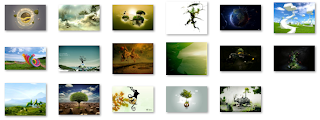
Download here
Awesome nature themes:
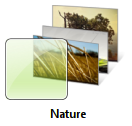
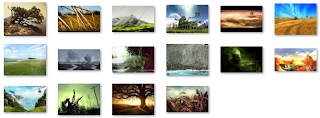
Download here
I have cancelled the win7premium site. For now, it is only 7themez.
frequent updatescoolest premium themes and wallpapersbetter and faster direct download link
Abstract nature themes:

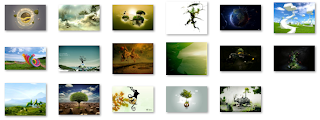
Download here
Awesome nature themes:
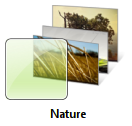
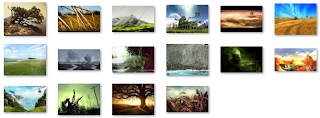
Download here
November 30, 2009
Windows 7 Themes : Wonders of The World
There are so many structural wonders of the world but i personally prefer these 7 wonders which i have picked.They are truly amazing and unbelievable structure, you can't believe that those buildings already exist like thousand years ago, incredibly beautiful and large! Ancient wisdom heh......
Wonders selected for this theme: Great Wall of China, Pyramid, Colosseum, Pisa Tower, Taj Mahal, Stonehenge, and Chichen Itza. Enjoy~
Wonders of The World

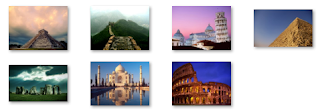
Download here
Wonders selected for this theme: Great Wall of China, Pyramid, Colosseum, Pisa Tower, Taj Mahal, Stonehenge, and Chichen Itza. Enjoy~
Wonders of The World

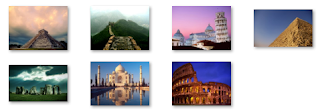
Download here
November 29, 2009
How to speed up windows 7
Windows 7 is pretty, fun to use with, and fast but it may be not fast enough for some people who looking for blazing fast speed. There are also low-end computer which seems slower when running windows 7. My windows 7 tweaking guides will be focus on easy tweaking only and keep the original fancy looks of windows 7 .So let us start tweaking windows 7 from the very beginning process of startup until the end which is shut down.
1. Start up:
Start up speed is largely affected by how many start up program you have, such as windows messenger, anti-virus, downloading software, torrent and so on. It is best to keep your number of start up programs as little as possible.
If possible just go check in the options menu of software which i have mention just now to ensure that the "automatically run xxxx program when i log on to windows" is not ticked. After you have done that, proceed to next step:
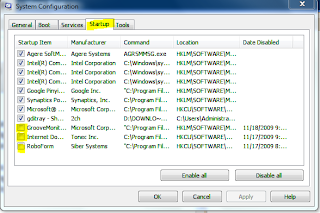
(Reminder: don't bother to tweak option in boot tab. Some sites tell you to select the working core number on startup which is unnecessary as windows default setting is to work on maximum core number)
2. While running Windows 7:
"Smoothness" of windows is directly related to how many programs are running in the background. As we have turn off all of the unnecessary applications upon startup means that our windows should running the least programs or services now. Don't bother to install any extra program which claims to turn off your useless services and applications, by installing this extra software itself already makes it an extra burden to windows.
Thus, in this part i will just focus on the routine maintenance of windows 7.
Maintenance of windows roughly just 2 easy things, keep windows tidy and clean. You do hard disk defragmentation to keep your windows tidy and delete junk files and useless registry and shortcut to make windows clean.
Defragmentation:
You can speedup windows 7 shutdown by doing a simple registry hack.
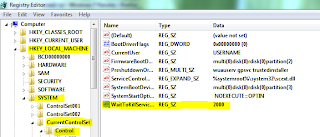
Lastly, you can turn off all the fancy effect of windows 7 if you wanted to. This will surely boost the speed of windows but it is not considered as an good solution for me.
1. Start up:
Start up speed is largely affected by how many start up program you have, such as windows messenger, anti-virus, downloading software, torrent and so on. It is best to keep your number of start up programs as little as possible.
If possible just go check in the options menu of software which i have mention just now to ensure that the "automatically run xxxx program when i log on to windows" is not ticked. After you have done that, proceed to next step:
- Click Start
- Type msconfig, press enter. Go to Startup tab.
- Uncheck the programs you don't wan them to run upon startup then OK. Just like what i show below.
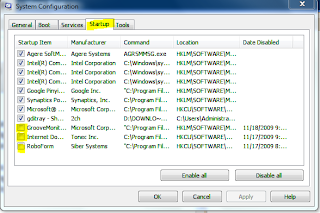
(Reminder: don't bother to tweak option in boot tab. Some sites tell you to select the working core number on startup which is unnecessary as windows default setting is to work on maximum core number)
2. While running Windows 7:
"Smoothness" of windows is directly related to how many programs are running in the background. As we have turn off all of the unnecessary applications upon startup means that our windows should running the least programs or services now. Don't bother to install any extra program which claims to turn off your useless services and applications, by installing this extra software itself already makes it an extra burden to windows.
Thus, in this part i will just focus on the routine maintenance of windows 7.
Maintenance of windows roughly just 2 easy things, keep windows tidy and clean. You do hard disk defragmentation to keep your windows tidy and delete junk files and useless registry and shortcut to make windows clean.
Defragmentation:
- Click Start
- Type defrag, press enter.
- Proceed to defragment all your drives. If defragment for all drives takes too long, just do it for your system drive which usually is C:\
- Do defragment for your hard disk drive once in a month at least as a routine maintenance. You can use the schedule option in defragmentation menu.
- I suggest to use ccleaner.Download it here.
- Launch ccleaner. No need to use the cleaner option if you don't know what you dealing with
- Directly go to the registry option, scan for issues then fix it. You are done. :)
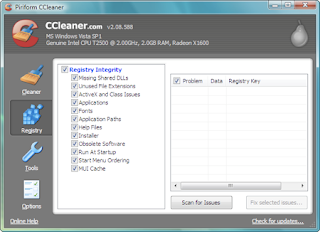
- Then go to the tools option, there are 2 sub-options in it. Uninstall and Startup. You can use "uninstall" to remove unwanted program and "startup" to turn off any unneccesary startup programs(just like what i have mention in the first part of my post.)
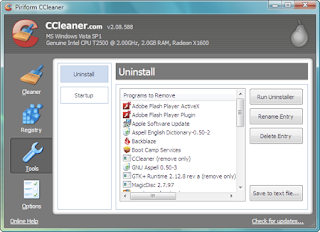
- Feel free to explore other feature of ccleaner.
You can speedup windows 7 shutdown by doing a simple registry hack.
- Click Start
- Type regedit, press enter.
- In regedit, go to HKEY_LOCAL_MACHINE\SYSTEM\CurrentControlSet\Control
- In the right pane, right click on WaitToKillServiceTimeout and click on Modify.
- Type in a number between 2000-20000 (2-20 seconds) and click on OK.(The default time is 12000)
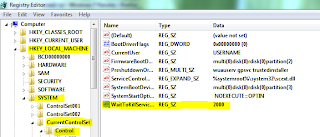
Lastly, you can turn off all the fancy effect of windows 7 if you wanted to. This will surely boost the speed of windows but it is not considered as an good solution for me.
- Click Start
- Type “SystemPropertiesPerformance” into the search field, press enter
- Select “Adjust for best Performance”, or just turn off transparency and aero effect.
November 28, 2009
Windows 7 transformation pack for XP
i guess there are plenty of windows xp user eager to have the cool interface of windows 7 after looking at their friend's new windows 7.
So here i present to you the windows 7 transformation pack, there are many positive reviews and they claim that it will work on xp sp3.
(i have not tested this transformation pack myself, use it at your own risk)
Preview:
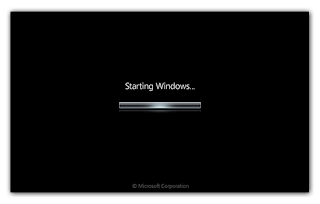
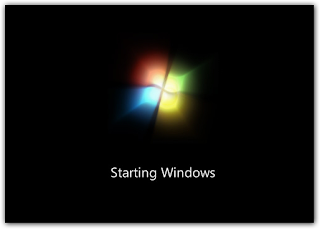
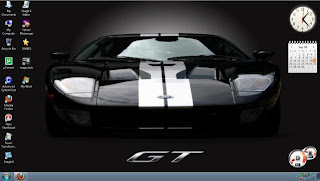
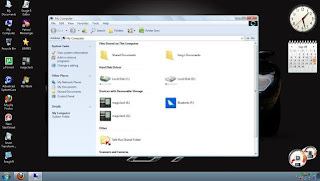
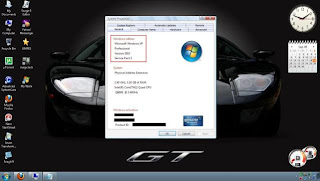
Download here
So here i present to you the windows 7 transformation pack, there are many positive reviews and they claim that it will work on xp sp3.
(i have not tested this transformation pack myself, use it at your own risk)
Preview:
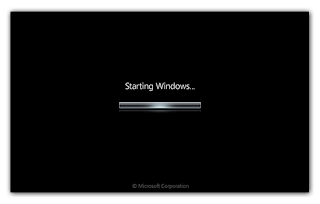
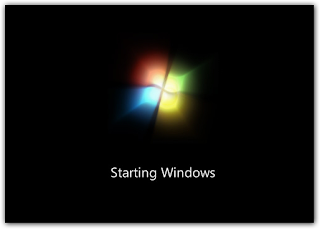
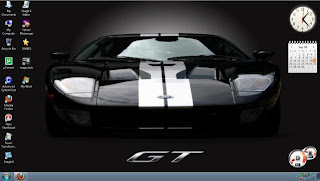
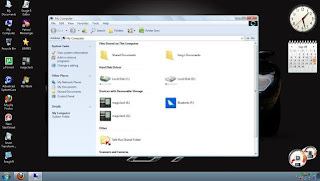
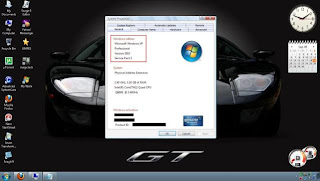
Download here
Windows 7 Cool Winter Themes
i compile these themes myself, hope you all will like them.
Cool abstract snowy themes:
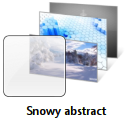
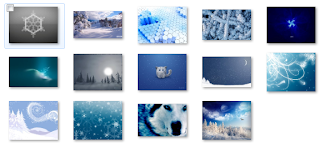
Download here
Beautiful winter scenery themes:
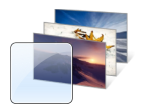
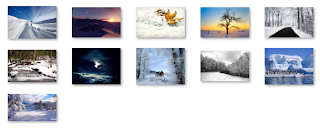
Download here
Cool abstract snowy themes:
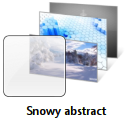
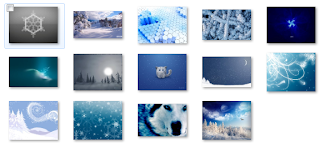
Download here
Beautiful winter scenery themes:
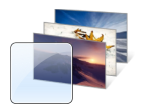
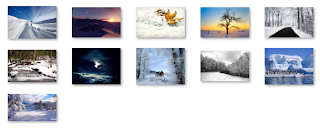
Download here
Novermber: Hand-picked Windows 7 Themes
Here are some beautiful windows 7 themes which i came across recently, i did not create any themes of themes i presented here so all themes here will be linked to a third-party site.
Simply double click the file downloaded to install.
Windows 98 themes on Windows 7:
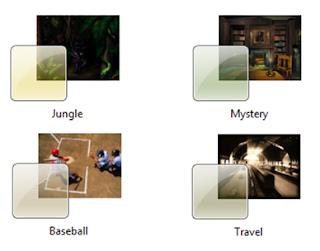
Download here
Mike Swanson’s Macros Theme Pack:
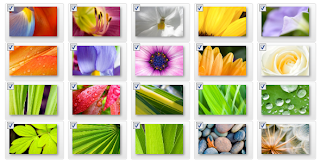
Download here
WinSupersite.com Windows 7 Themes:
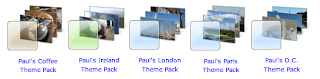
Download here
Microsoft Windows 7 Zune Themes:
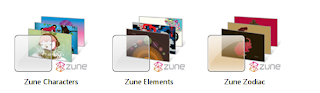
Download here
Simply double click the file downloaded to install.
Windows 98 themes on Windows 7:
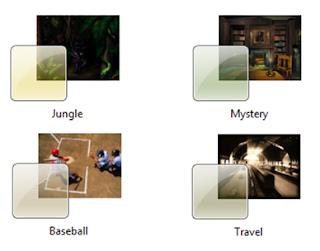
Download here
Mike Swanson’s Macros Theme Pack:
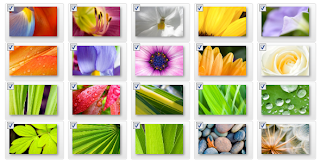
Download here
WinSupersite.com Windows 7 Themes:
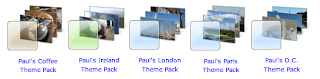
Download here
Microsoft Windows 7 Zune Themes:
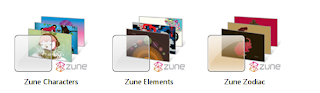
Download here
November 27, 2009
Where to download more windows 7 themes
Maybe most of the new windows 7 have not notice that there is actually a "get more themes online" option in personalization menu. Just another easy tips for all of the users.
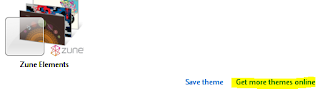
There are plenty of beautiful official themes in microsoft websites,including themes such as the upcoming movie "Avatar","Gears of War","Ferrari", and international themes which feature the landscape of each different country.
You can access microsoft official themes here.
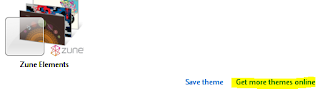
There are plenty of beautiful official themes in microsoft websites,including themes such as the upcoming movie "Avatar","Gears of War","Ferrari", and international themes which feature the landscape of each different country.
You can access microsoft official themes here.
Subscribe to:
Comments (Atom)








_576x360.jpg)







.jpg)

.jpg)


_480x360.jpg)